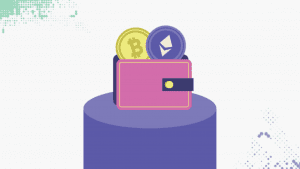
Crypto, NFT and Web3 Basics: Part 2
Hello, and welcome to this series on how to plant your roots in web 3 and get a solid start in NFTs. This series is brought to you by the Spirit Seed and Living Tree NFT projects, which let you save the planet while also building enduring relationships inside the communities that the co-founders of the Edge of NFT Podcast (Eathan Janney, Jeff Kelley and Josh Kriger) have built. Together with our incredible team we produce the top downloaded Edge NFT Podcast featuring the top 1% in NFTs today and what will stand the test of time as well as the NFT LA convention, with it’s first inaugural session March 28-31, 2022, an event leveraging the incredible entertainment scene of LA and featuring notable speakers like Mark Cuban, Steve Aoki and Medha Parlikar. Join our discord today by visiting https://www.edgeofnft.com/discord and find out how owning our NFTs can get you everything from a Free VIP pass to our convention to exclusive access to the most powerful information about web3 you’ll find anywhere. Let’s get started!
A Quick Recap:
In the last blog post, we learned about what Crypto wallets are and their different types. We also quickly brushed upon hot storage and cold storage crypto wallets. Hot Storage wallets are usually accessed through the internet like software wallets and desktop wallets. While cold storage includes hardware wallets and paper wallets. A hardware wallet can resemble a usb drive and a paper wallet simply stores the information required to access your crypto and NFTs. We also learned about the importance of keeping your seed phrases secure.
There’s a quick summary of what we learned last time. Ready to start our next segment?
How to set up crypto a wallet (Metamask)
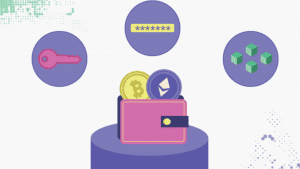
Metamask is a cryptocurrency wallet. It’s special software that allows you to interact with the blockchain and keep track of what you own. You can get it as a browser extension or an app.
Below is a guide on how you can set up a Meta mask wallet on your browser:
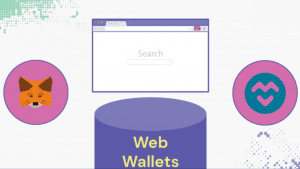
Let’s first set up the chrome extension!
All you have to do is go to this url and click to add Metamask to chrome by installing the extension: https://chrome.google.com/webstore/detail/metamask/nkbihfbeogaeaoehlefnkodbefgpgknn
You can also simply search for Metamask chrome extension in your browser and you’ll find it.
Once you install the extension you should see a meta mask logo appearing on the top right corner of your browser. If you don’t see the little orange fox face that is the Metmask log, click on the puzzle piece at the top right instead.
You can then view all your chrome extensions. By clicking the pushpin icon next to Metamsk you can pin the extension to the top of chrome. Once you have located Metamask, click on the icon. It’ll pop up a privacy policy note. Click on Accept.
Enter a strong password —> confirm the password —> click on Create.
With this account, you can now trade Ethereum, and other cryptocurrencies, as well as deploy smart contracts.
Once you’ve created an account, Metamask will now provide you with a seed phrase, this is a 12-word recovery key you’ll need to store and protect.
This 12-word password should be stored in a place that only you can access. This Seed is the only thing that will help you in recovering your account if you lose your account password. You can copy the seed phrase, save it in a pen drive, write it down in a notebook and store it in a safe. Then click on the ’I’ve copied it somewhere safe’ button.
You can also write down the seed phrase on a few pieces of paper and keep them at different locations. In case you lose one paper you’ll have the seed phrase written in other places. You can put it in a personal safe, a bank locker, on a pen drive, and so on.
And there! You’ve created your Metamask wallet!`
How to set up Meta mask wallet on Mobile
You can also access Metamask through a mobile application on both IOS and Android. Here’s how you can set up your mobile app.
- Download the metamask application from the Play store for Android users or from the App store for IOS users.
- Click on Get Started
- Then Click on Sync with Metamask Extension
- After that, open your Metamask desktop extension, go to settings —–> Advanced and then click on ‘Sync with Mobile’ —–> then enter your password.
- To start syncing, scan the QR code using your phone’s camera.
If you haven’t created an account on the chrome extension. You’ll have to click on create account instead of sync with Mobile,
Then follow the rest of the prompts to create a password and save the seed phrase somewhere safe.
And once again this blog is brought to you by Edge of NFT, NFT LA and the Spirit Seed and Living Tree NFT projects, which both offer you an opportunity to plant the seeds for long-lasting relationships with us as fans, community members and collaborators. We’re saving the planet by offsetting carbon and planting tens of thousands of real trees but we’re also offering the community incredible utility in the long term. Join our discord now to learn more by visiting edgeofnft.com/discord

.jpg)

.jpg)
.webp)
.webp)
.webp)


.svg)









